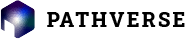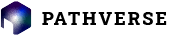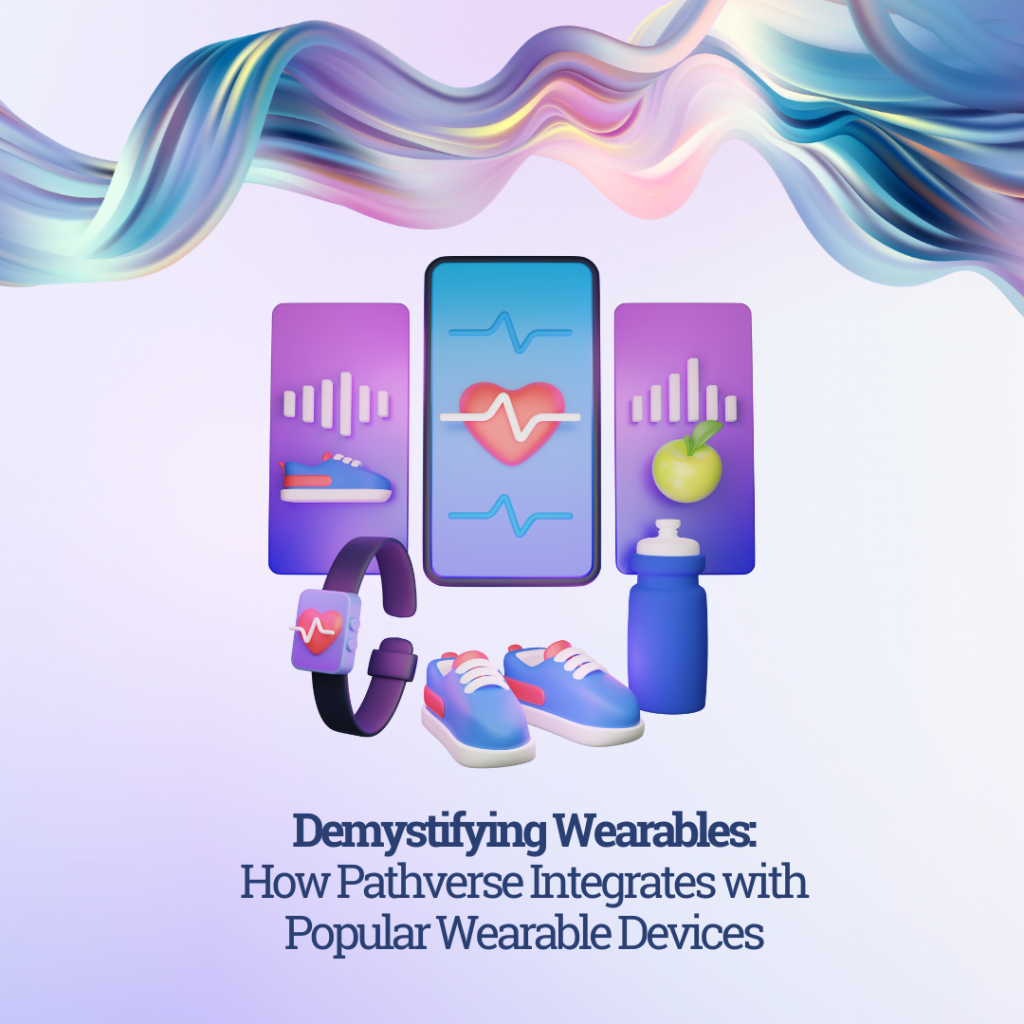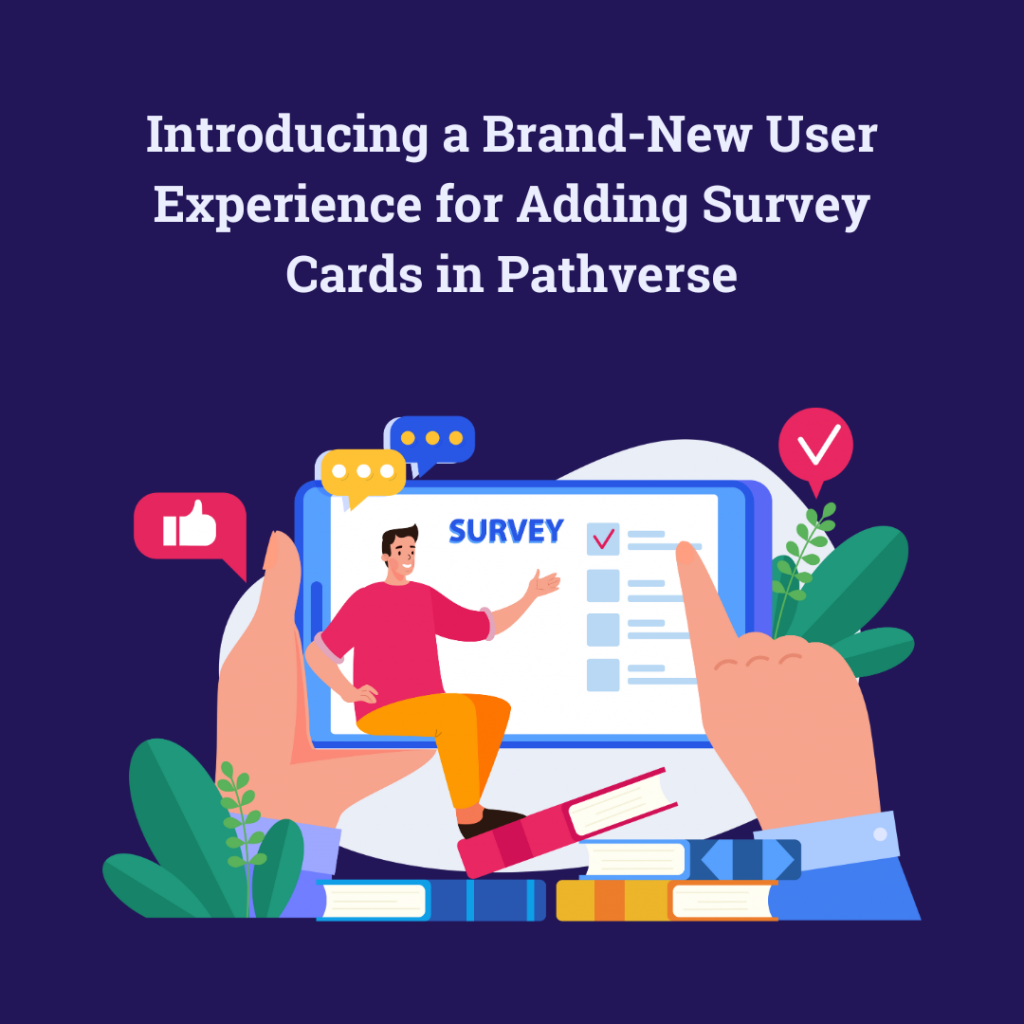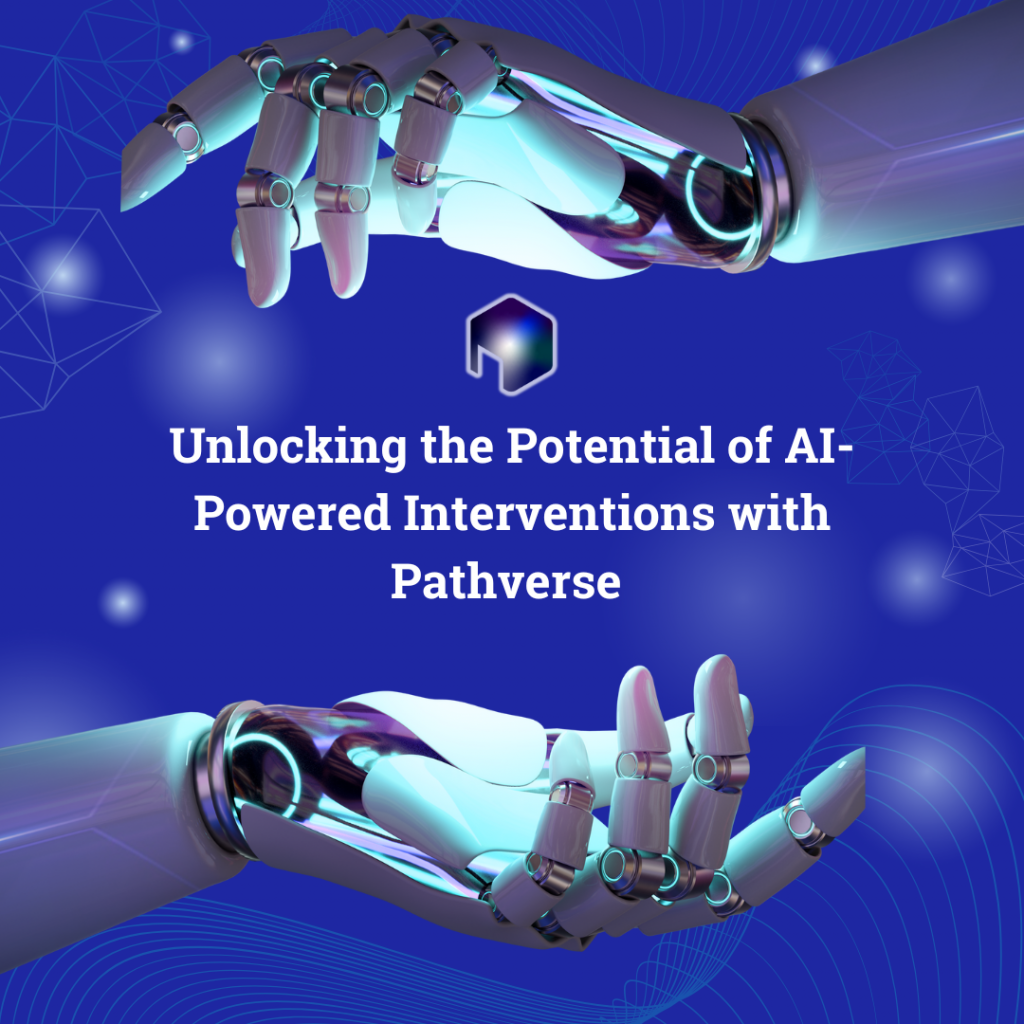New Feature Highlight: Emotion Regulation
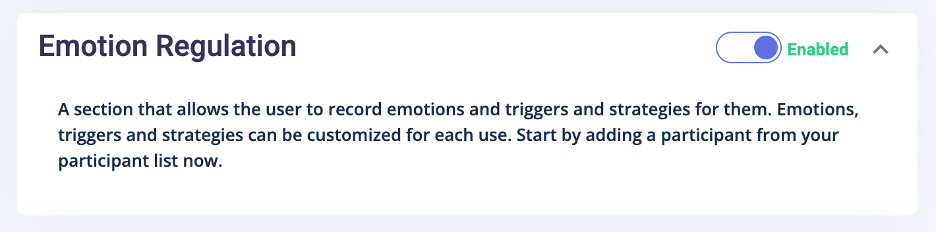
On the admin portal, you are only required to toggle ON this feature and reorder how you would like your bottom Pathverse bar to look.
On the Pathverse app:
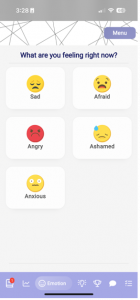
The Emotion Regulation feature appears on the bottom bar of the Pathverse app. You can customize the order of these features on the admin portal.
When participants click on the face icon on the bottom menu bar, they will be brought to this page and are encouraged to pick the emotion they are currently feeling.
Please note: the header image and bottom bar may look different for your participants based on how you’ve customized the app in the “Study Details” and “App Theme” sections.
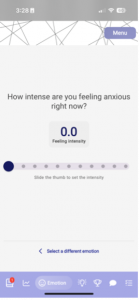
After selecting an emotion, in this example I’ve clicked “Anxious”, the participant is brought to a rating scale (out of 10 in increments of 0.5).
Participants use their thumb to select their “feeling intensity”.
If participants made an error or would like to select a different emotion, they can tap “Select a different emotion”.
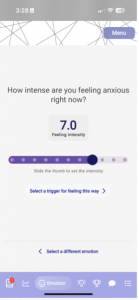
Once an answer is input, the words “Select a trigger for feeling this way” appear and the participant must click this button to advance.
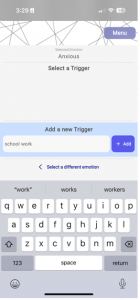
Upon advancing, participants will be invited to input triggers for the emotion.
If participants go back to an emotion that they have already set triggers for, these triggers will remain pre-loaded on this page for easy selection.
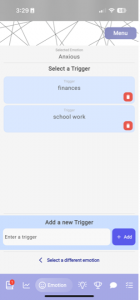
An example of how pre-loaded triggers work. Participants may delete a pre-loaded trigger at any time.
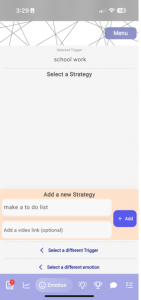
Upon selecting a trigger, participants are then invited to add or select a coping strategy. Similar to the triggers, strategies that were entered by the participant previously appear once the trigger is selected again.
Strategies can either consist of text or video links (i.e., a YouTube link for a breathing video)
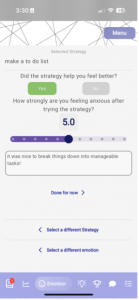
Once the strategy is selected, the user is encouraged to perform the strategy.
The follow follow-up questions appear:
1. Yes/ no: Did the strategy help you feel better?
2. 1-10 scale: How strongly are you feeling [EMOTION] after trying the strategy
3. Text box: optional comment
Users must click “Done for now”. This information is then accessible on the Admin Portal for the researcher to download.
Participants cannot see a log of their previous logs, just previous triggers and strategies for each emotion.
Collecting data on the Pathverse Admin Portal:
On the Analytics page, scroll down to the “Emotion Regulation Data” section. You can select all studies or select the specific study data you are looking to download.
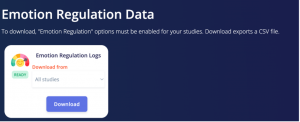
Data is downloaded in a .csv file with the following column headings:
- created_at: date and user’s time that they first clicked on the emotion
- updated_at: date and time user finished task
- id: this refers to the ID of the data input, not the participant
- emotion: emotion selected
- trigger: trigger selected
- strategy: strategy selected
- intensity_before: rating out of 10 selected before performing coping strategy
- intensity_after: rating out of 10 selected after performing coping strategy
- comment: user’s comment on performing the coping strategy
- did_help: TRUE if score decreased from intensity_before to intensity_after; FALSE if score did not decrease from intensity_before to intensity_after
- log_completed: TRUE if participant completed all tasks of logging their emotions (emotion, intensity rating before, trigger, strategy, whether strategy helped, intensity rating after); FALSE if not
- user: participant’s email
- program: name of study